Creating a Montage
MurAll Montage is a way to combine multiple MurAll NFTs. (Read more about Montage)
Let's walk through the steps of creating one. Let's get started! 🚀
Prerequisites
- Own MurAll NFTs
- Have enough ETH/MATIC for gas
1. Connect your wallet
Go to https://murall.art and connect your wallet
2. Navigate to Montage creation
After connecting your wallet, click on your address in the top right of the webpage.
Choose "Create Montage" from the dropdown menu.
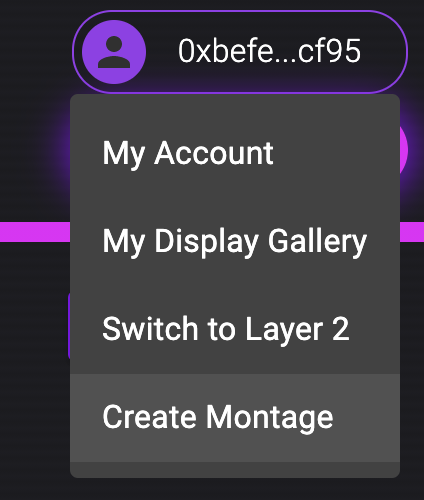
3. Create a Montage
A Montage creation screen will pop up.
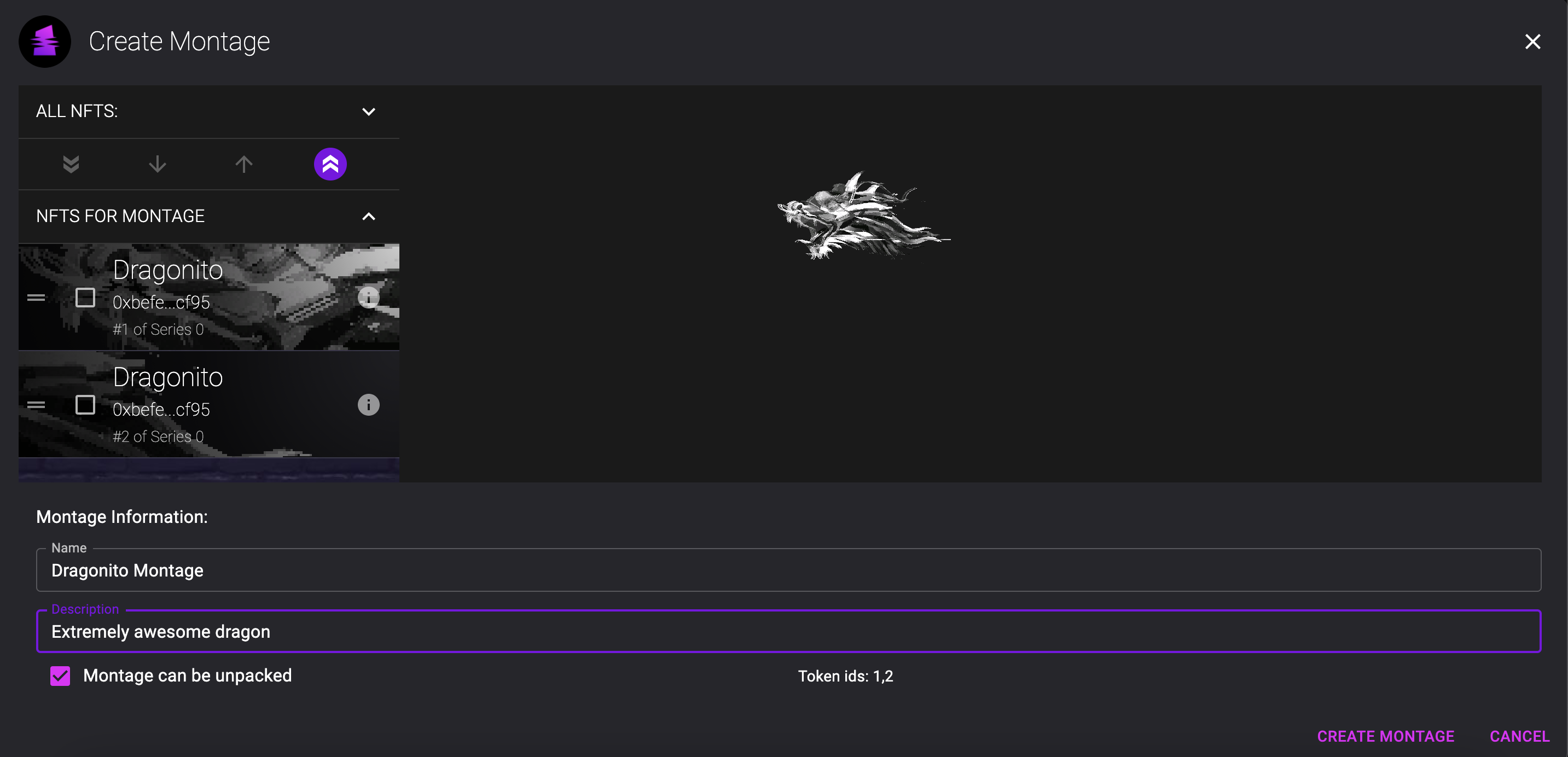
On the left, choose the NFTs you want to use in a Montage by moving them into the "NFTS FOR MONTAGE" section. You can see the preview of the Montage on the right.
You can specify a name and a description for the Montage.
The "Montage can be unpacked" option is ticked by default. If you untick it, this means that the MurAll NFTs will be locked forever in the Montage!. Use this when you are absolutely sure you don't want the MurAll NFTs to exist separately again.
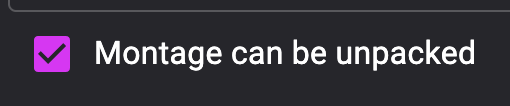
Click "Create Montage" in the bottom right and confirm the MetaMask transactions.
4. Adding an unlockable
You will be directed to your account page and you will see the Montage there that you just created (it may take a minute or so for the image to be processed).
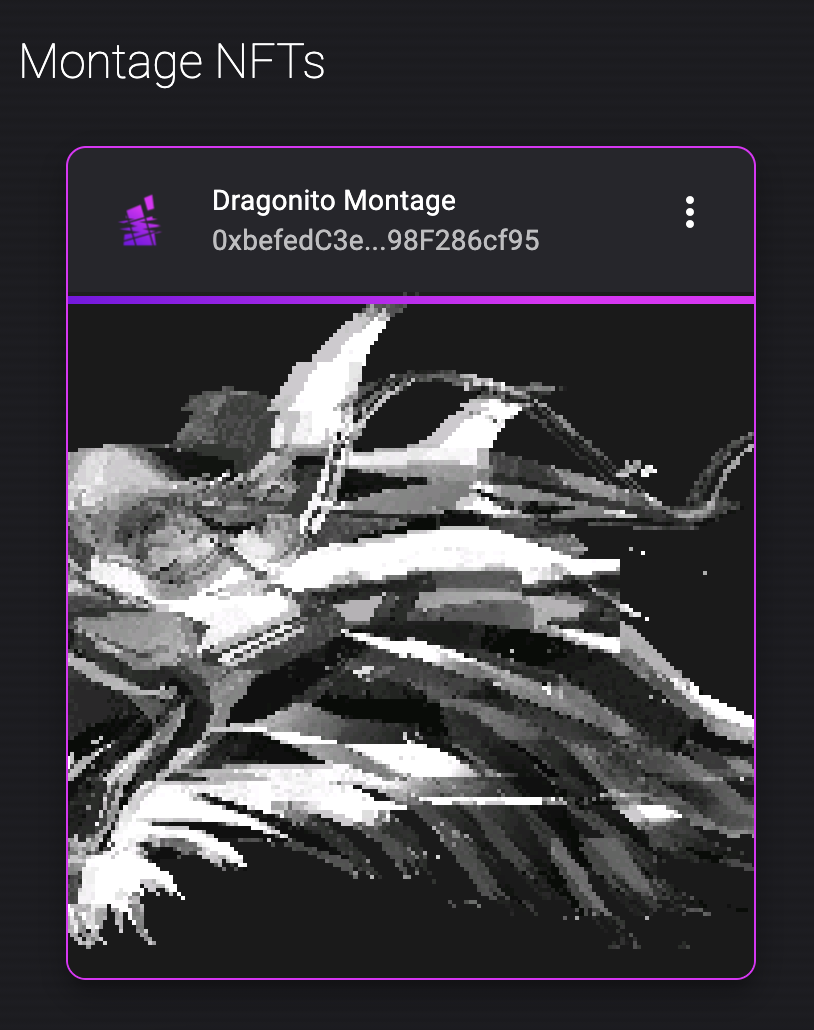
If you click on the menu option of the NFT a dropdown menu will appear.
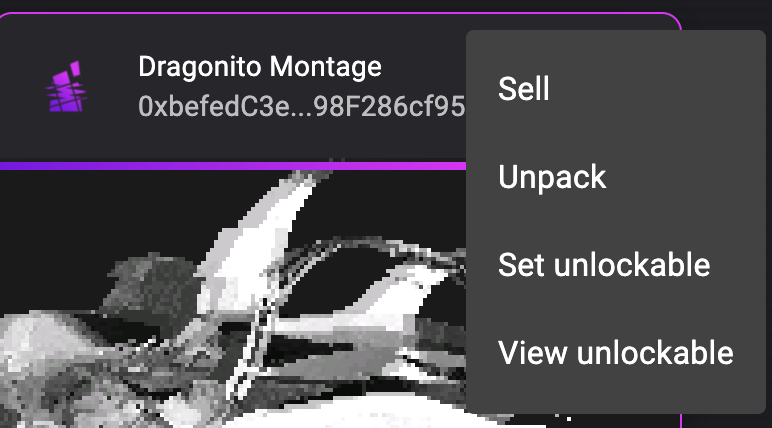
- Sell - Redirects you to OpenSea, where you can sell the NFT
- Unpack (available only if the Montage can be unpacked) - Burns the Montage NFT and will transfer the MurAll NFTs back to the current owner.
- Set unlockable - Allows the creator of the Montage to set the unlockable URL to the NFT
- View unlockable (available only if there is an unlockable) - Redirects you to the unlockable URL
To set the unlockable, choose the "Set unlockable" option from the dropdown menu. This screen will pop up.
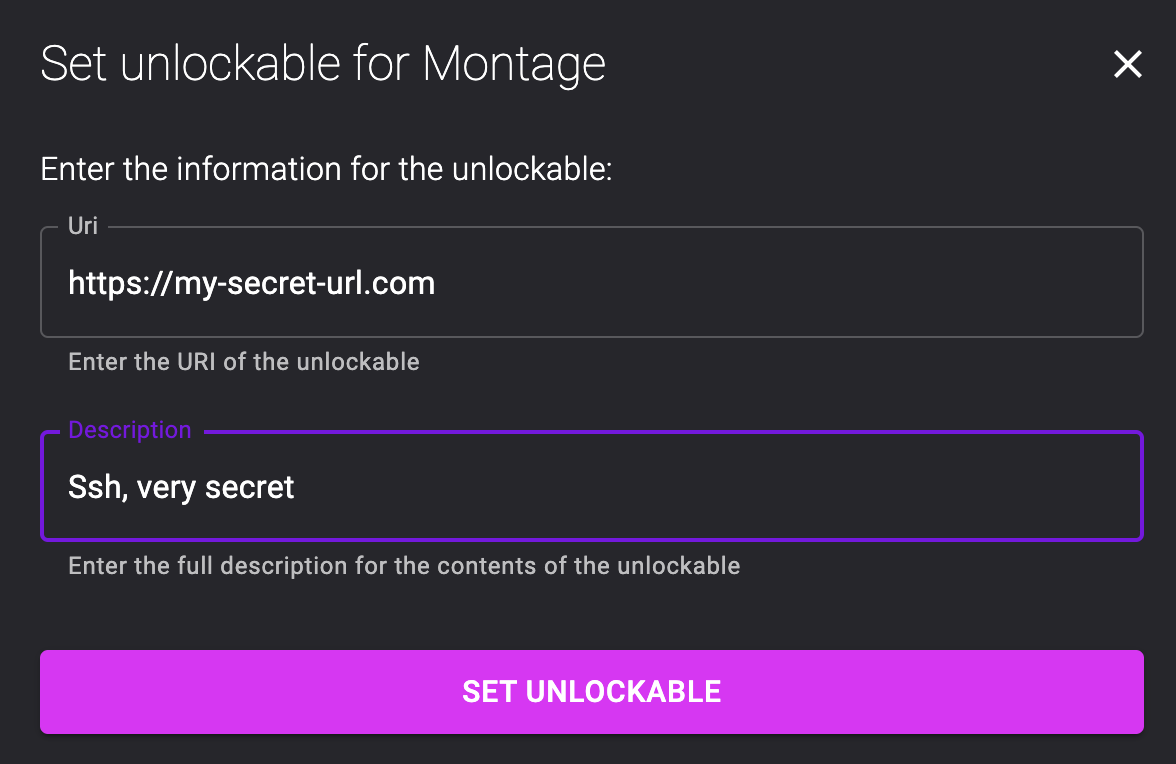
Specify the URL and an optional description and click "SET UNLOCKABLE".
After confirming the MetaMask transaction, the unlockable is set! 🚀