Setting up a wallet
If you already have a wallet set up, you can skip this part of the tutorial and move on to Drawing on the MurAll canvas
Setting up MetaMask
To interact with the Ethereum or Polygon blockchain, your browser needs a wallet extension.
We'll use MetaMask in this example, but most wallet providers work with MurAll (e.g Trust Wallet)
Go to https://metamask.io/ and install the browser plugin (browser works best with MurAll)
Here's a more in-depth tutorial on how to install MetaMask: Installing MetaMaskMake sure you choose a strong password and save your seed phrase to somewhere safe!
After installing the MetaMask plugin, you should have your very own wallet address on the Ethereum network. But since MurAll is on 2 blockchains (Ethereum & Polygon), we need to add Polygon to MetaMask, which is not there by default.
Polygon has a tutorial on adding their network to your wallet, which is very quick and does not take long.
Adding PAINT to your wallet (optional )
You can also add the PAINT token to your wallet, so you can see your balance at all times. For that you need to
Go to PAINT's Etherscan page (or Polygonscan for Polygon)
Under "Profile Summary", click on "More" and then "Add Token to MetaMask (Web3)"
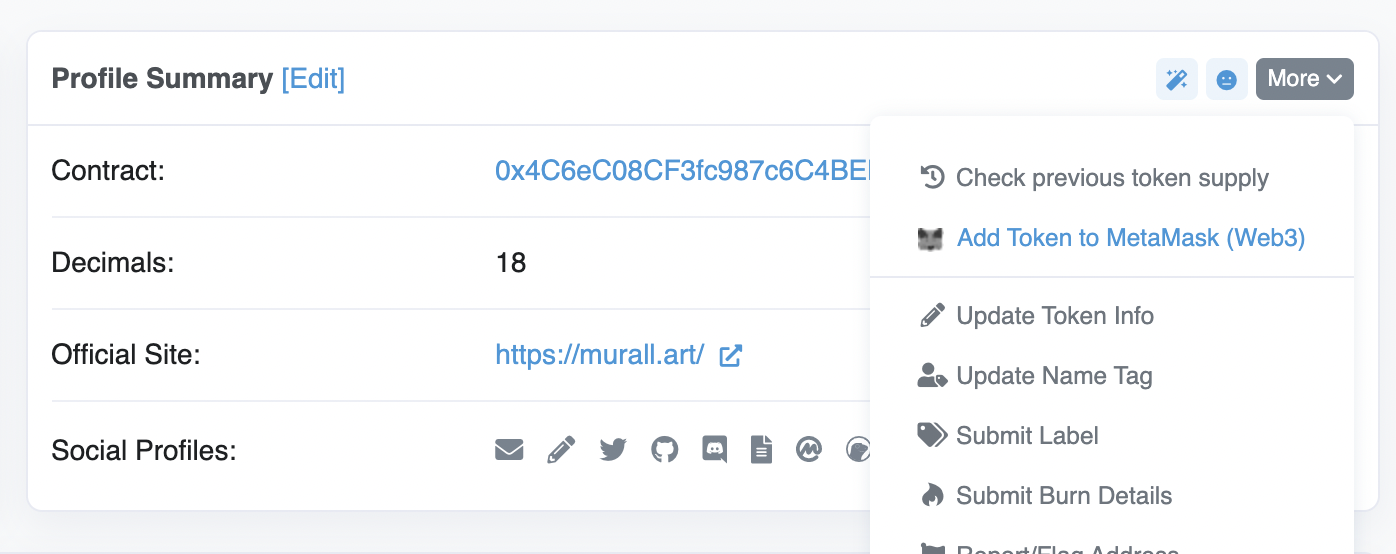
- When MetaMask pops up, click on "Add Token" and you're set!